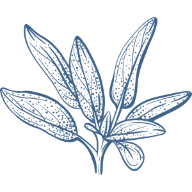As a photographer, preserving your images in their original RAW format may be important. This lets you edit and utilise new image editing software on your original photographs anytime.
We will guide you step by step and tackle one problem at a time.
Be Ready for the Future
As newer image formats and displays emerge, there is an increasing shift towards High Dynamic Range (HDR) imaging. Outdated file formats and legacy editing software may present challenges; however, RAW files contain all the necessary information to ensure future compatibility and preserve image quality.
Canon's HEIF files employ the response curve used in Dolby Vision and HDR10 standards, facilitating cross-HDR compatibility but lacking backwards compatibility with Standard Dynamic Range (SDR) systems. Sony's HEIF files utilise Panasonic's HLG curve, potentially offering the best of both worlds. Notably, the HEIF standard allows for multiple image files within a single container, presenting a potential solution for delivering both HDR and SDR versions without compromise. While there is currently no established workflow for producing HDR images, it is prudent to be mindful that this capability may become available in the future. As HDR displays gain prominence over printed photographs, photographers targeting HDR exhibitions need not concern themselves with producing restrictive SDR versions.
Ok we get it! We should preserve our RAW images and wait for what is to come in the future!
If you are interested in reading more about efficient image formats check out our post here, we cover this topic in our website guide.
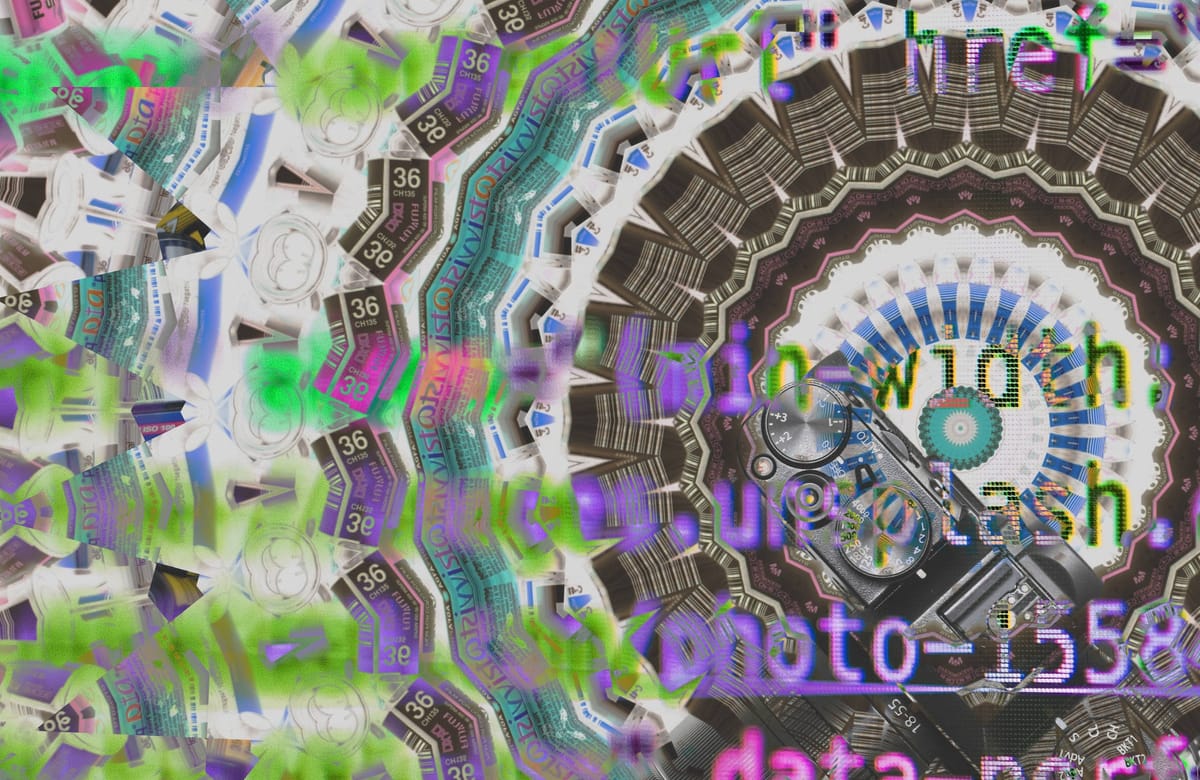
Creating a RAW Photo Archive
While cloud archiving is an option, we lean towards offline storage solutions, which are likely to be more cost-effective and efficient in the long run.
Approaches:
- Build yourself a cost-effective computer with many internal SSD slots. Make sure that every SSD supports SMART function, this feature will provide you with information about the health of the SSD. SMART can only be used with internally installed SSDs.
- Get yourself a RAID1 ready SSD bay. The downside is that you need to buy two identical SSDs which further increases the cost. But true RAID1 is probably the most secure way to archive your files, for us paranoids. It is highly unlikely that both SSDs will fail at the same time, and the remaining SSD will have the full information of your files.
- Get yourself a SSD case with an internal SMART readout, this is often a small OLED display with the SSD health information. There are not much on the market currently but the technology is coming.
The File Size Problem
One significant drawback of the raw format is its large file size, which can consume gigabytes per photo session. While yes AVIF format might be the answer to reduce the file size to a minimum, we also limit our possibilities in the future. So if changing the image format is not an option, we have to look for other ways to reduce the file size.
File Compression
Efficient compression methods are predominantly optimised for text-based content, and without access to a supercomputer for CMIX compression, few alternative options genuinely yield significant improvements.
We recommend looking towards ZPAQ file compression, which is a high-efficiency multi-purpose compression with superior results.
Compressing your images can have a lot of capacity savings, and these days, using a hardware-intensive compression like ZPAQ with modern hardware is not that much of a problem.
Additional Benefits of ZPAQ
ZPAQ is lacking the repair functionality as seen in WinRAR and FreeArc, but the overall compression is very robust and forgiving. Even with damaged sectors the archive will always open and provide functionality for the healthy sectors.
Encryption: ZPAQ offers encryption with a password. This can be very useful if you store your files on a cloud or share your drive frequently with others. We do recommend to encrypt your important work when you might not be the only one to have access to it.
How to use ZPAQ
On mac or linux: Use homebrew!

How to install homebrew:
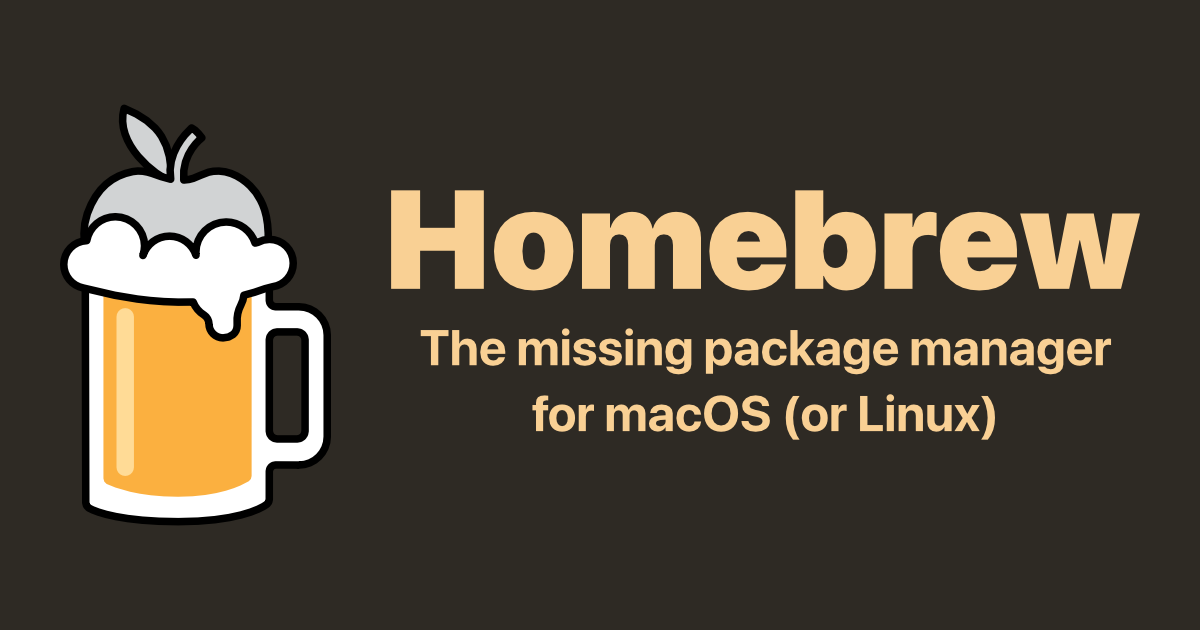
How to encode a new ZPAQ archive:
Open the terminal and run ls for an overview of your current folder. Run cd to enter your desired folder. Once you have the target location of the files you want to compress, run the following command:
zpaq a nameofarchive.zpaq target -key yourpassword -method 5
- nameofarchive: write the name you want to give the new archive
- target: what folder or files you want to compress
- yourpassword: include your password (optional) otherwise, remove -key
Decode a ZPAQ archive:
zpaq x nameofarchive.zpaq -key yourpassword
Type zpaq in your terminal for the full command list.
On windows: Use chocolatey

How to install chocolatey:

The commands should be very similar like our homebrew guide above.
How Secure is ZPAQ?
ZPAQ is considered very secure as an archive. The additional amount of hardware that is needed to decode makes it also hard for crawlers to look into your files. ZPAQ does not allow single file extraction (only file structure view); the whole archive must always be extracted first. When you additionally apply a password, then the archive is fully encrypted, and it is impossible to look into the files of the archive without providing the correct password. Cloud services are never really private unless you create your own cloud, and this approach is a good way to protect your privacy.